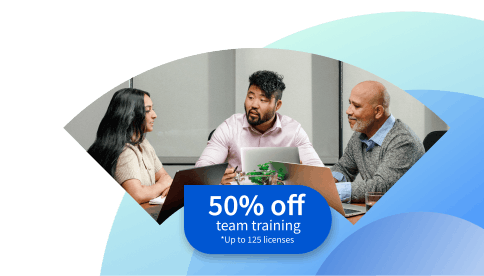Excel Formulas: How to Embed Them in OneNote
Explore Excel formulas, including common examples and how you might use them. Plus, integrate your Excel formulas with your OneNote pages to more efficiently organize your personal and professional projects.
![[Featured Image] An accountant uses Excel formulas to make calculations on their laptop.](https://d3njjcbhbojbot.cloudfront.net/api/utilities/v1/imageproxy/https://images.ctfassets.net/wp1lcwdav1p1/7GHOeynKQ8EuDe6HTHszUG/41bd2f2e593db4a83da9f20e959882e6/GettyImages-915664774.jpg?w=1500&h=680&q=60&fit=fill&f=faces&fm=jpg&fl=progressive&auto=format%2Ccompress&dpr=1&w=1000)
Microsoft Excel and Microsoft OneNote are two powerful platforms to help you organize, manipulate, and analyze your data. By learning how to use the platforms together, you can integrate Excel formulas into OneNote to combine the analytical power of Excel with the organizational capabilities of OneNote.
In this article, you’ll explore what Excel formulas can do and how to embed your worksheet into OneNote so you can make real-time updates. Afterward, if you’re ready to start learning more, you can build your Excel and data visualization skills with the Excel Skills for Data Analytics and Visualization Specialization. You’ll work with advanced Excel tools to create visualizations, dashboards, and automated workflows, and earn a shareable certificate in just four weeks.
What do Excel formulas do?
Excel formulas allow you to perform data processing and analysis within Microsoft Excel. You can use formulas to calculate automatically, allowing you to type and apply equations across a range of cells. You can use Excel formulas for various tasks, including basic arithmetic operations, automated data cleaning, and sophisticated financial and statistical analyses.
While many people use formulas for basic arithmetic, such as addition, subtraction, and multiplication of their values, you can extend the functionality of formulas to help you improve several types of personal and professional tasks. For example, you might use formulas to:
Automate calculations: Automatically update your results based on changes in your data. This is a dynamic process, meaning that if you alter the data your formula is referencing, the formula’s result adjusts accordingly without any additional input. For example, if you kept a running sales total and added a new sale, the total value would update automatically.
Analyze data: You can make sense of your data sets by performing calculations such as summing totals, calculating averages, determining the range of your values, and more. You can also ask questions about your data, such as finding a time with the lowest activity, or create visual representations of your information.
Assess different scenarios: Using logical functions, such as IF, AND, and OR, you can use formulas to execute decision-making operations within your data and adjust outcomes based on different scenarios. For example, you might use logical operators to categorize your data based on criteria you set automatically.
Search tables: You can use lookup functions like VLOOKUP, HLOOKUP, and XLOOKUP to search your data and quickly find specific information.
Examples of Excel formulas
Depending on your data types, you can choose between many types of formulas to manipulate and analyze your data. Common formulas you might use include:
SUM: Adds numbers together. For instance, =SUM(A1:A3) adds the values in cells A1 through A3.
AVERAGE: Finds the mean of a range of cell values. Using =AVERAGE(A1:A3) calculates the average of values in cells A1 through A3.
IF: Makes logical comparisons between a specified value and what the user expects. =IF(A1>A2, “Yes”, “No”) checks if the value in A1 is greater than in A3; it returns “Yes” if true, otherwise, “No.”
CONCAT: Joins two or more text strings into one string. =CONCAT(A1, “ ”, A3) combines the text in A1 and A3 with a space between them.
How to use Excel formulas for beginners
You can find several helpful resources for getting started with Excel, including Microsoft’s Excel help and learning center; The Spreadsheet page, which offers a library of Excel templates; and various resources on HubSpot.

What is OneNote?
OneNote is a Microsoft digital notebook application that you can use to take notes, gather information, and collaborate with others. When using OneNote, you can create separate notebooks for different projects or subjects and set aside specific sections or pages within each to organize aspects of your work. You can input different types of information, such as images or audio, within the digital notebook.
OneNote supports inputs from other programs, such as Microsoft Word, Excel, and PowerPoint. By combining OneNote with Excel, you can organize snapshots of your data and integrate it with other aspects of your project management and organization.
How to embed Excel formulas in OneNote
When working in OneNote, you can embed an Excel spreadsheet within your notebook to keep careful track of your updates and processes. You might often upload a static picture of your Excel workbook into OneNote or attach it as a file. In this case, you can edit the linked file, and updates will appear in OneNote. However, updates will not link to the original Excel file—this is essentially a copy of the new workbook. Updates you make in either the Excel version or the OneNote version won’t automatically update to the other location.
Another option is to create a new embedded Excel sheet in OneNote. This inserts an Excel sheet icon and a static image of your data, and when you click the icon, your sheet opens so you can make changes. Follow these steps to embed an Excel spreadsheet (new or existing), including Excel formulas and data calculations.
Step 1: Open your OneNote notepad to the page you want.
Start by launching OneNote and navigating to the notebook or section where you wish to include the Excel formula. Before this, you will need to ensure OneNote is correctly installed on your computer.
Step 2: Insert or create your spreadsheet.
Once you have the notebook open where you would like to embed an Excel spreadsheet, you will click the Insert tab, followed by the Table button and New Excel Spreadsheet in the Table dropdown menu to insert a new spreadsheet. For an existing spreadsheet, click Insert > Spreadsheet > Existing Excel Spreadsheet.
Step 3: Select Edit.
Once the spreadsheet icon appears in your notebook, click the Edit button in the top left corner. This will open the spreadsheet in an Excel window.
Step 4: Add your formulas.
Within the open Excel window, you can now add your data and formulas and any other functions you need. Save your file (File > Save As) so you don’t lose your updates.
Step 5: Refresh.
After making your edits, right-click the spreadsheet object on your OneNote page and click Refresh. This will update the data preview in your OneNote notebook.
Boost your skills with Excel and OneNote.
You can continue to boost your skills with Excel and OneNote by learning the more advanced capabilities of each product. You can choose between several educational options depending on your availability, learning preferences, and goals.
Coursework
You can enroll in courses that cover both Excel and OneNote. Many educational platforms, including online platforms like Coursera, offer classes ranging from beginner to advanced levels, providing comprehensive knowledge and hands-on experience.
Boot camps
Intensive boot camps focus on practical, real-world applications of Excel and OneNote. Within these boot camps, you will generally focus on learning to use skills in a project-based setting that can easily be transferred to professional tasks. Boot camps usually cater to learners of all levels, but you should spend time researching topics and instructors to ensure you find the best fit.
Read more: Data Analytics Boot Camp: What You Need to Know
Online tutorials
Microsoft Office support offers many Excel and OneNote training videos, so you can pick your area of interest and complete a quick guided video to find what you need. These videos typically cover key concepts, including written steps and a video demonstration of where each step is located.
Certification
For something more concrete on your resume, you can complete a certification program like the Microsoft Office Specialist: Excel Associate certification. This intermediate-level certification focuses on helping you learn the main features of Excel, such as managing workbooks and applying formulas and functions, as well as professional skills such as creating sales invoices, data-entry logs, and team performance charts.
![[Video thumbnail] Meta Data Analyst Certificate: Tooks and Insights for Business Strategy](https://d3njjcbhbojbot.cloudfront.net/api/utilities/v1/imageproxy/https://images.ctfassets.net/wp1lcwdav1p1/3TU4qnng17nfEV6R0wvLoq/5a8698f1311e878ef218ef3ac4927994/maxresdefault__11_.jpg?auto=format%2Ccompress&dpr=1&w=750&h=450&q=60)
Explore our free Excel and data analysis resources
Keep up with data and career trends by subscribing to our LinkedIn newsletter, Career Chat. You can also start building your Excel and data analysis skills today for free with these resources:
Bookmark: Excel Terms and Definitions
Watch on YouTube: Introduction to Data Analysis Using Excel by Rice University
Hear from a pro: 7 Questions with a Data Analytics Professor
Whether you want to develop a new skill, get comfortable with an in-demand technology, or advance your abilities, keep growing with a Coursera Plus subscription. You’ll get access to over 10,000 flexible courses.
Coursera Staff
Editorial Team
Coursera’s editorial team is comprised of highly experienced professional editors, writers, and fact...
This content has been made available for informational purposes only. Learners are advised to conduct additional research to ensure that courses and other credentials pursued meet their personal, professional, and financial goals.